If you are a member of a workspace where the feedback app is enabled, you can give your peers feedback or request them to give you feedback.
Feedback is crucial in any organisation and specifically in a selforganized or role based organization as there is less centralized control or management, relying on your peers becomes more important.
This document assumes your workspace administrator has already setup the feedback app within nestr for you. If you can't see the options highlighted here, ask them to enable them for you.
Giving feedback to your peers
There are a few ways to initiate feedback.
1) From "My feedback", click on "Give feedback"
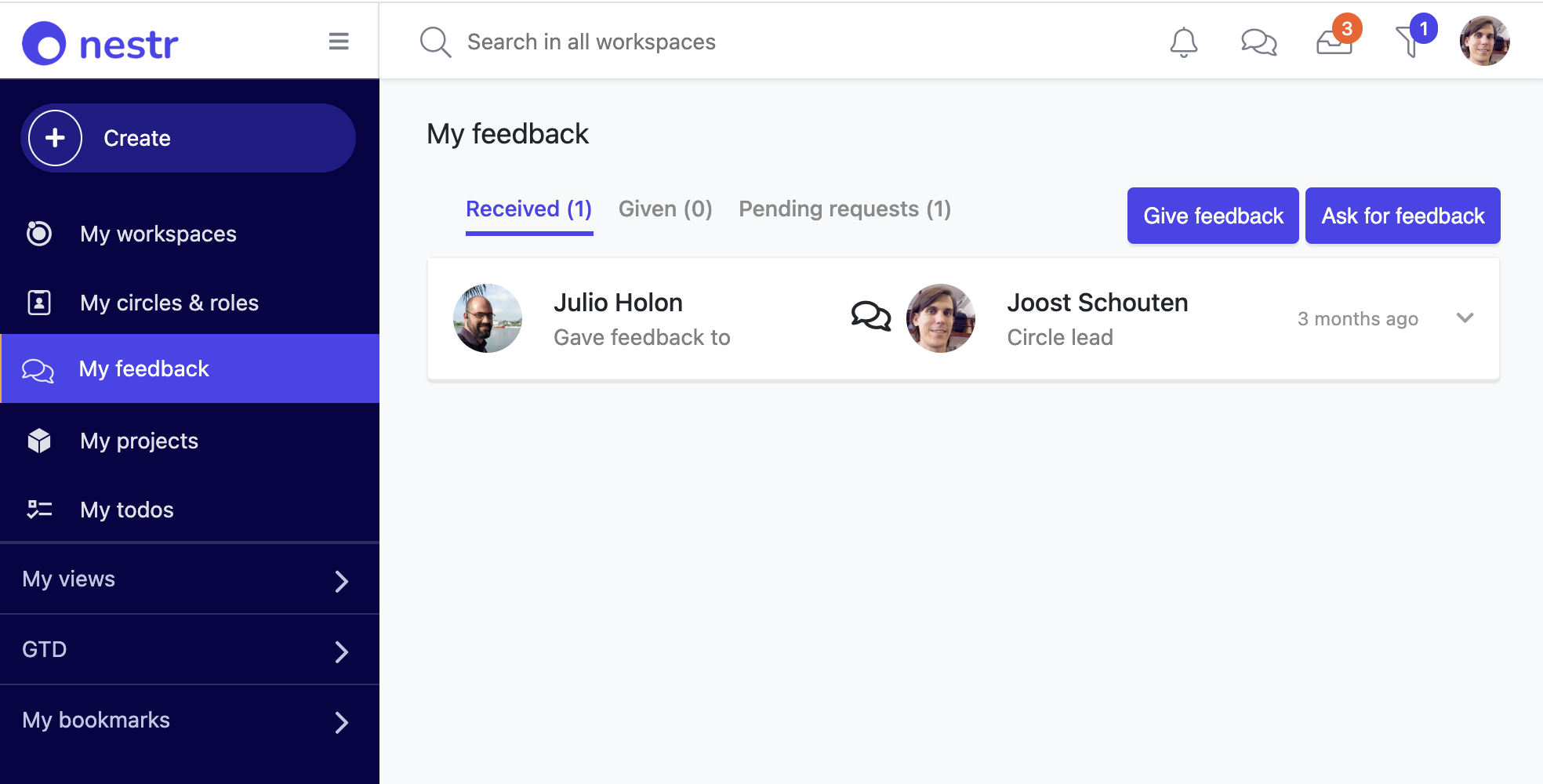
2) From your circle's "Work" page under the "feedback" tab
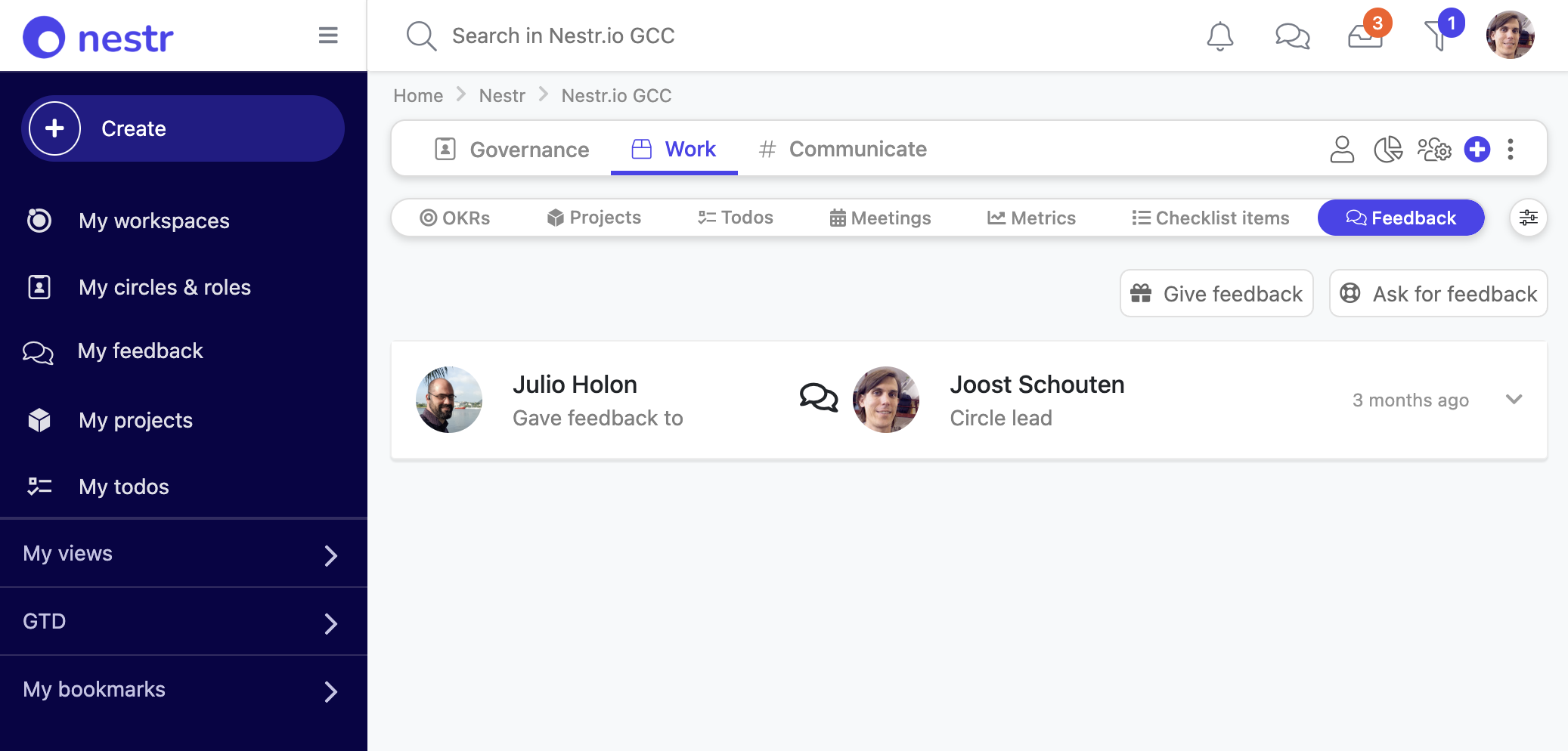
3) Hover over your collegues profile picture anywhere within Nestr and select "Give feedback" from the context window.
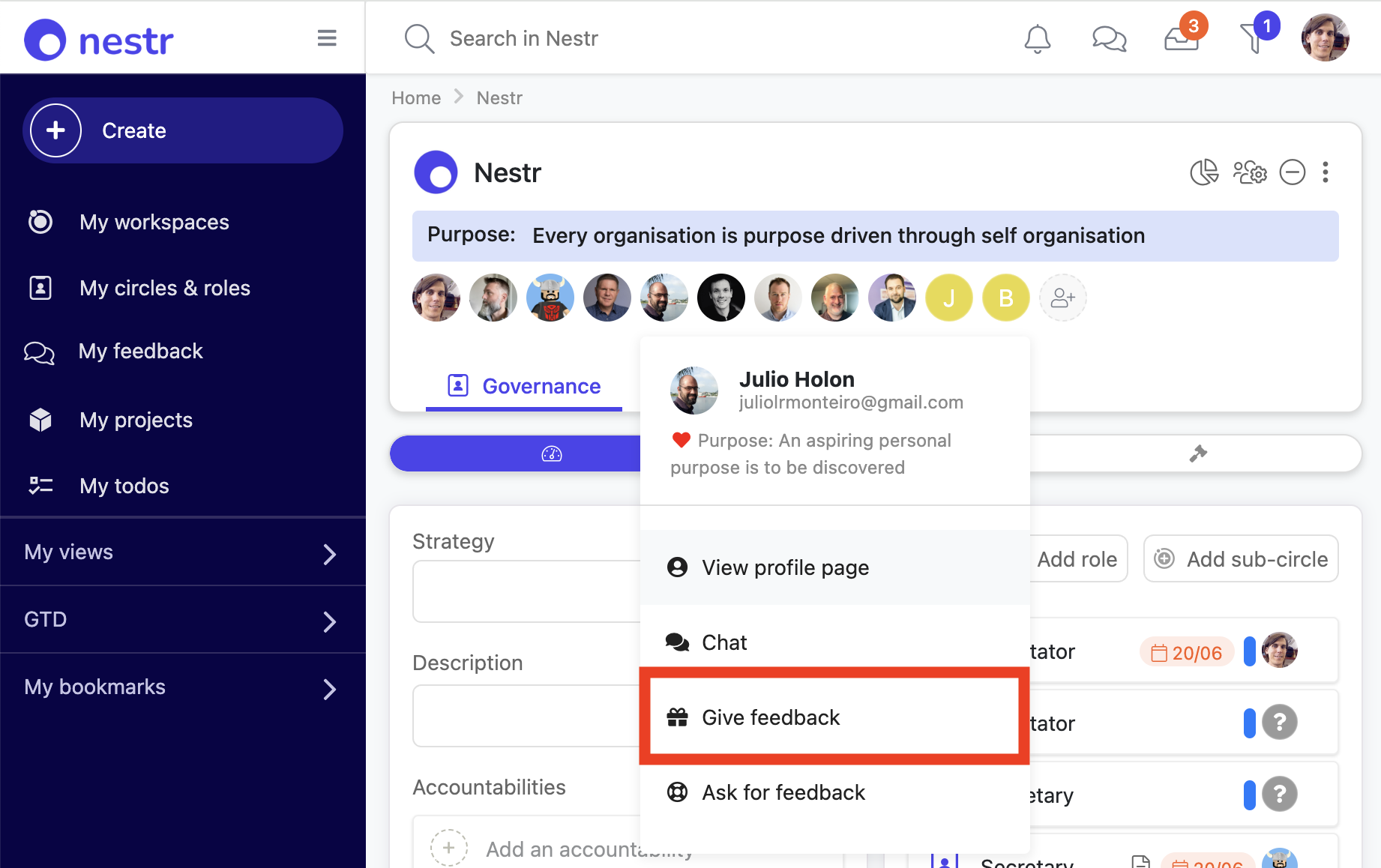
When you click give feedback, the feedback pop-up will show where you can select the user and role to give feedback to (if you used option three to initiate the feedback, these will be pre-filled with the user you selected). Here you can search for either a user or a role to give feedback to.
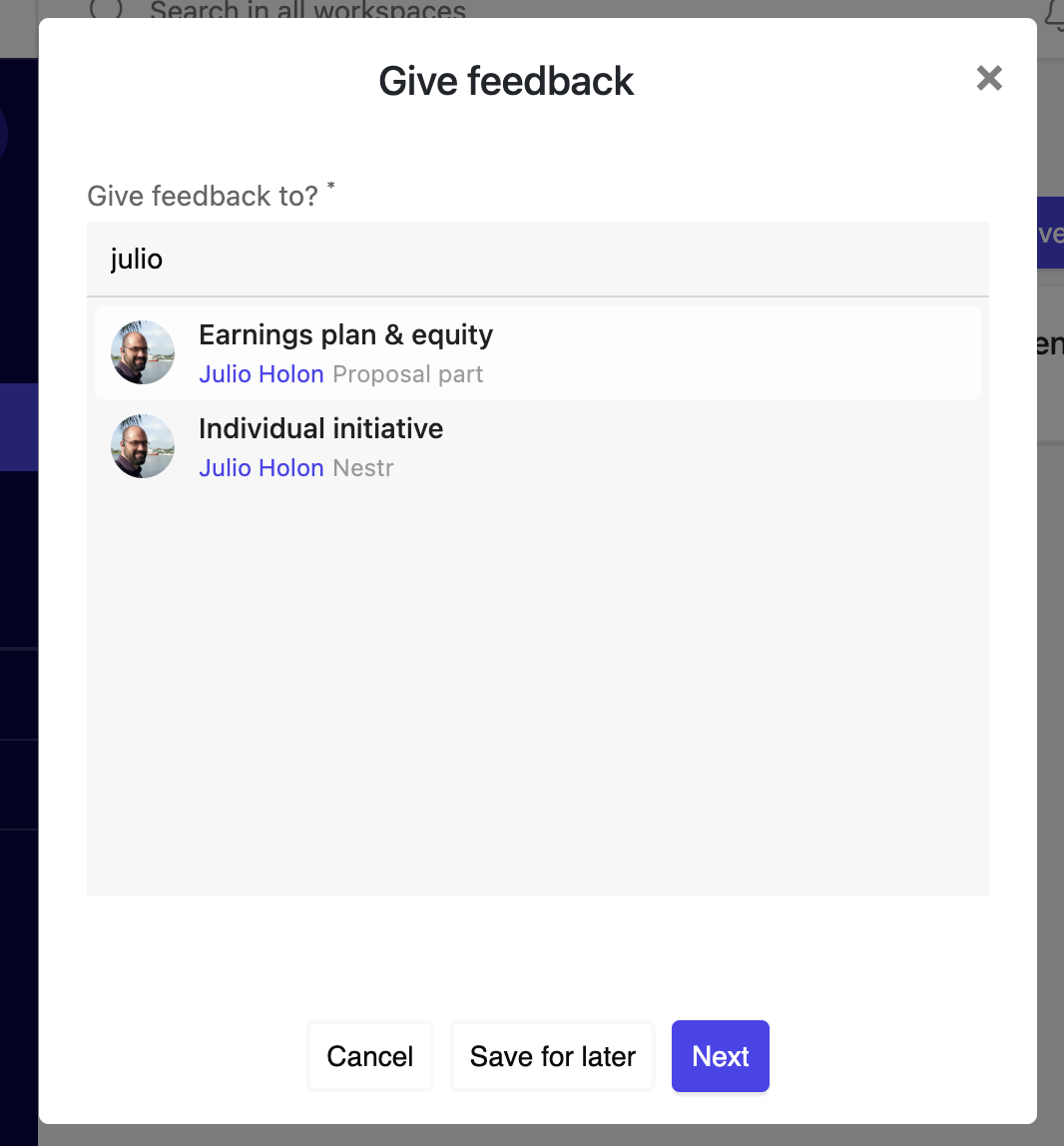
It depends on how your organisation uses feedback if you will choose user or role feedback. We do advice role feedback in most cases as it will allow you to give specific and actionable feedback for one specific role at a time. A person might be great in their "Marketing role" and might need to grow in their "Facilitator" role.
Once you selected the user and their optional role, click next to give the actual feedback. If your organisation has setup multiple feedback forms to use, you will need to choose the type of feedback here too.
The specifics of the feedback forms is fully customizable per workspace. Here is an example of a simple Keep/Stop/Start feedback form. Note that when giving feedback to a user in a role, you can toggle the role open and closed by clicking on the name of the role in the header to help remind you what can be expected from your colleague in that specific role.
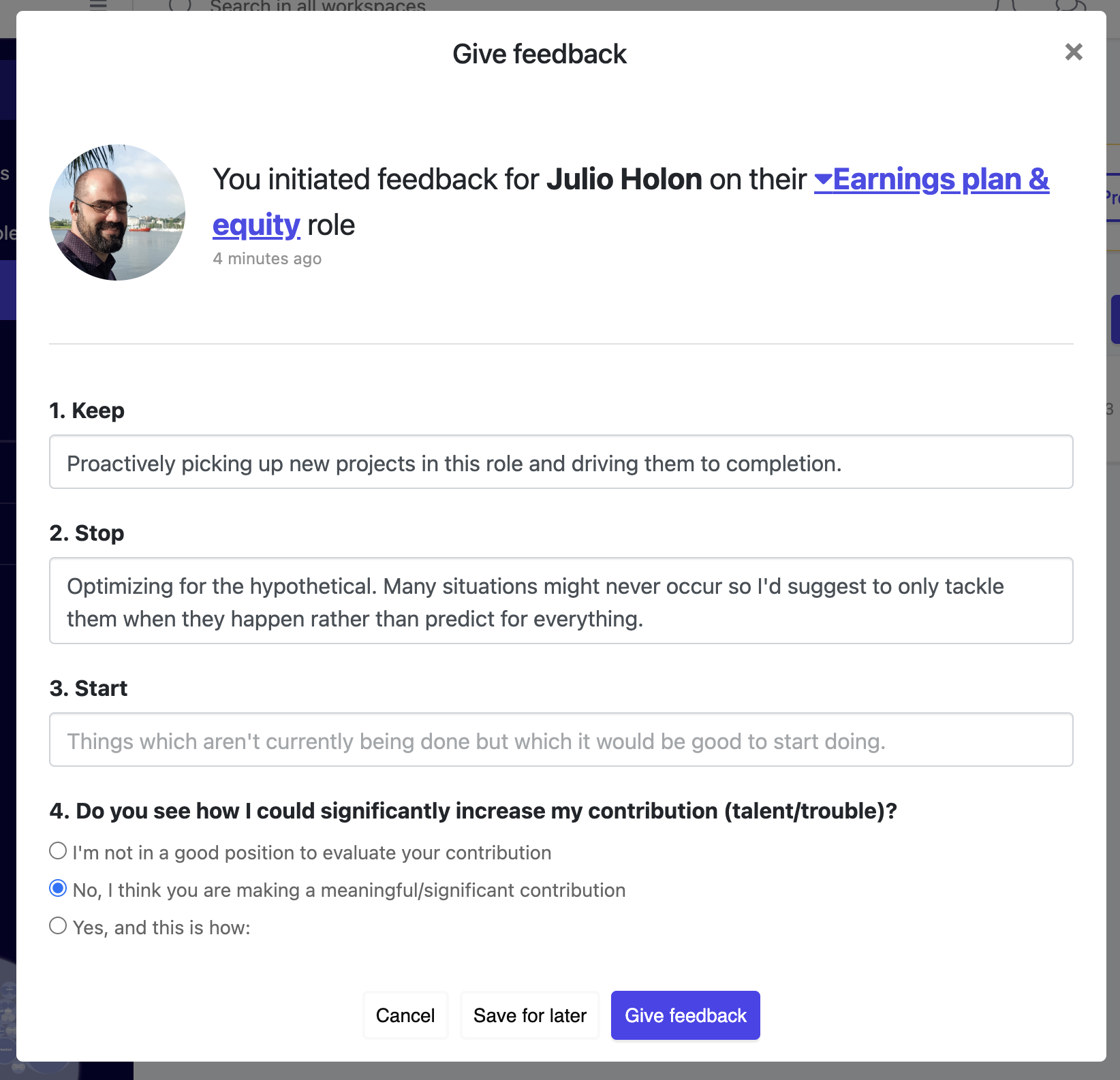
When you are ready, you can click "Give feedback" which will notify your colleague that you have given them feedback. Optionally if you are not quite ready yet, you may "Save for later" so you can continue and submit at a later time.
Receiving feedback
Once the feedback is given, the receiver will get an email and an in-app notification that they have new feedback to review. You can also find this on your "My feedback" page. New feedback shows at the top under "My feedback to process"
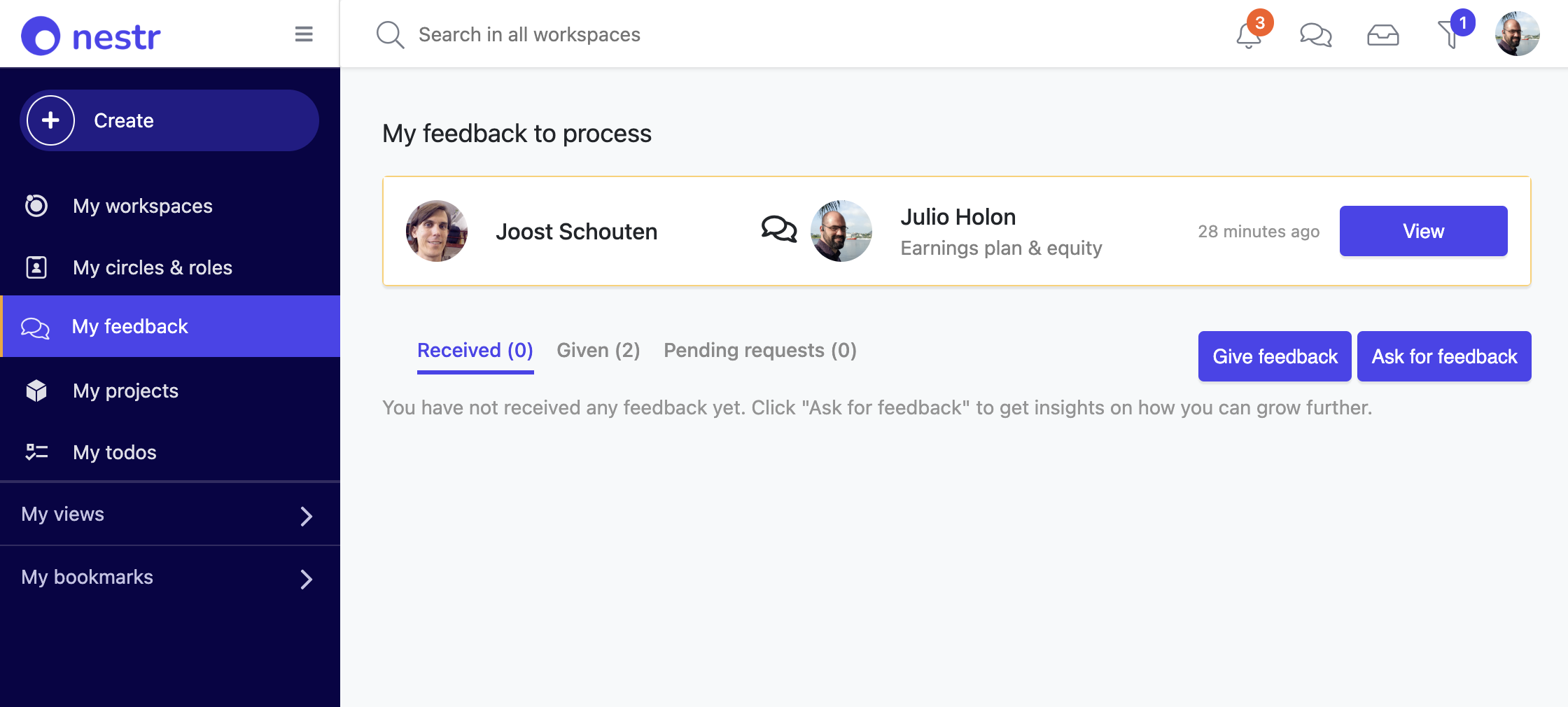
Click the view button to open it.
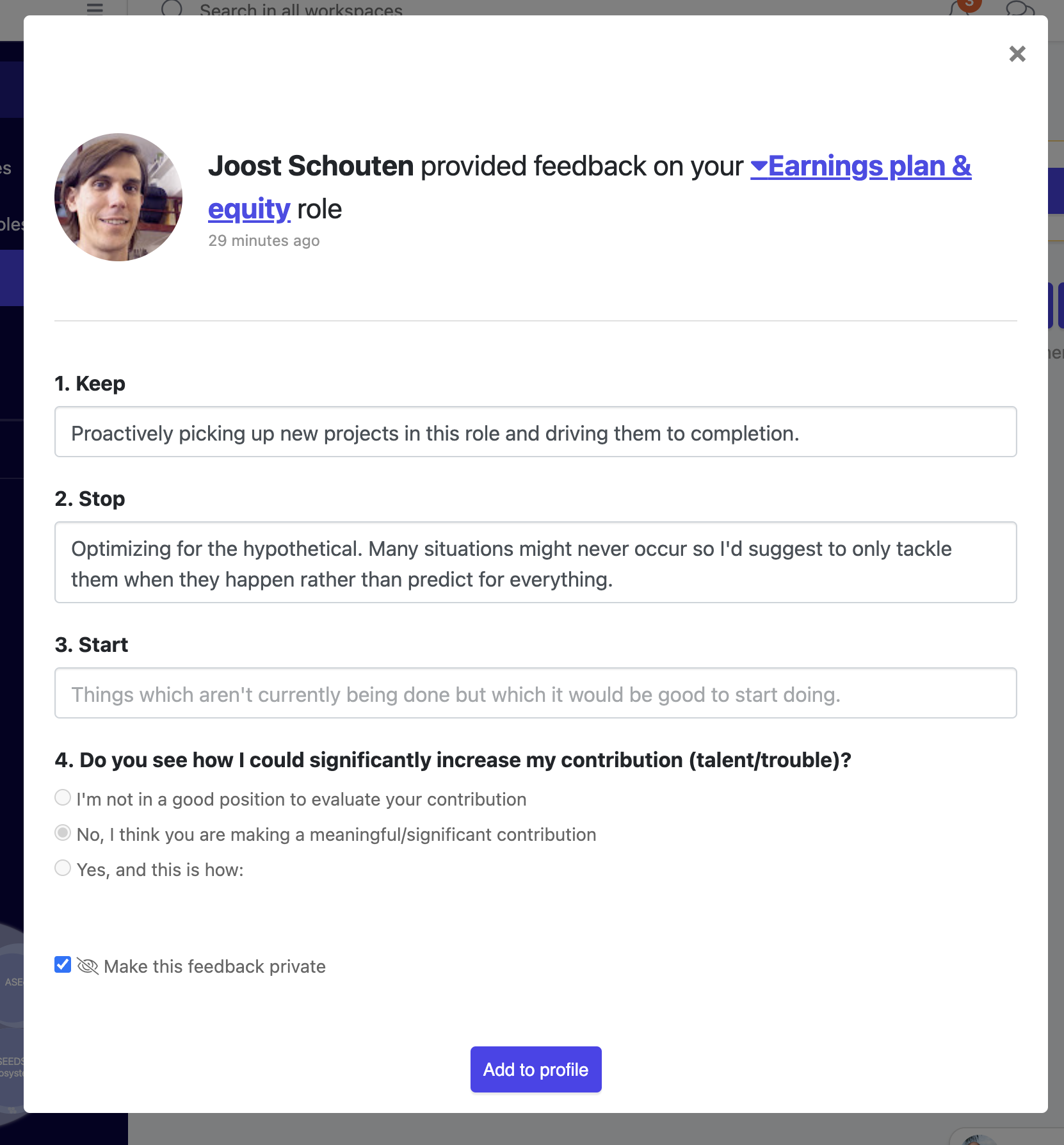
Here you can see who gave you feedback, to what role and the actual feedback. Take a moment to absorb the feedback and identify next steps to help you integrate the learnings provided by your peers.
As a feedback receiver, you can choose to add the feedback to your profile privately or publically. When private, only you and the feedback provider can see it. When made public, everyone within your workspace can see the feedback given. Only the receiver can change this setting to ensure sensitive feedback can be integrated in a way that feels save to the receiver.
All your given, received and pending feedback can be found on "My feedback" as well as in the circles where it was received/given.
Requesting feedback
Requesting feedback works the same as giving feedback accept that the receiver initiates it. Just like giving feedback it can be started from your My feedback page, from the circle feedback page or by hovering over any profile picture of a user you wish to request feedback from.
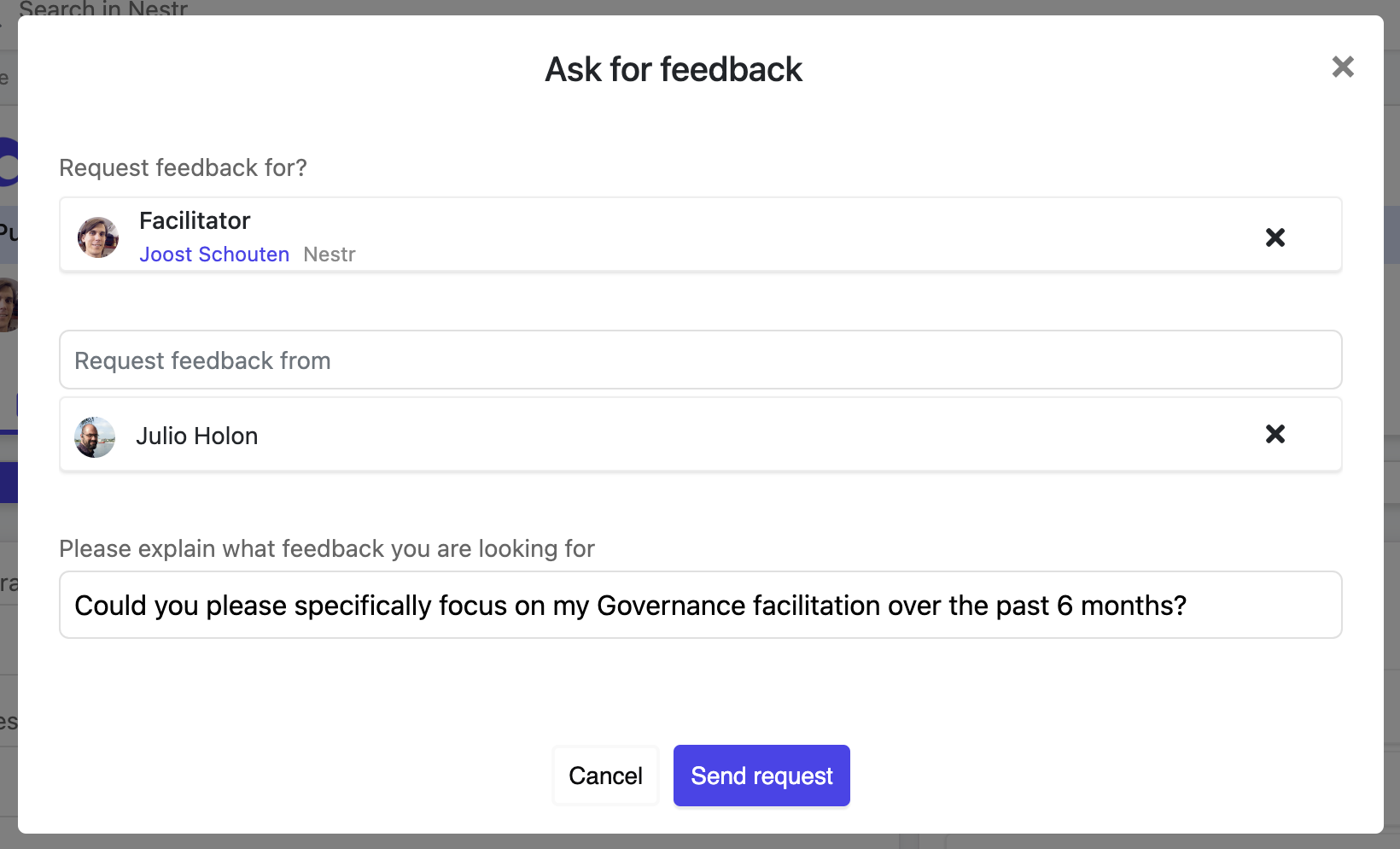
When you have selected one of your roles to request feedback on (or no role), you can add multiple people to request it from and give some context on the feedback you are after to help frame your request. They will receive the request in an email and in app notification to give you the feedback you are after.